I am asked to clear cookies and cache. How to do it?
Such a request leads into a dead end inexperienced PC users. In fact, there is nothing complicated in this process. So how do you clear cookies and cache? First you need to decide what is meant by these terms. So, cookies are small-sized files received from the server in response to a user request. They serve to identify the client the next time you visit the page. Once entered, the username and password are stored in cookies, which avoids their constant introduction in a new way.
Under the cache means a certain part of the disk space designed to store data about the opened pages. Thus, after each site viewed, there remains a certain “trace” in the cache. If you do not regularly clean them, then loading the browser will take more and more time. In addition, reduce the speed of the PC as a whole. Therefore, the systematic cleaning of the browser basket should become a habit of every active user of the global web.
Cookies and Cache Cleansing Algorithm
The specifics of this process depends on the browser installed on the client PC. Consider the sequence of actions for the most popular options:
- To start the cleaning process, you need to activate the key located at the top of the page on the right, on which there is an image of three horizontal stripes. Next, go to the tab of additional tools and click on the line with the inscription "Deleting data ..". In the form that opens, the time for which you need to cleanse (from the last hour to the entire period of using the PC) is selected. Also, the necessary items are marked with a bird, with the exception of passwords and autofill data. After completing the setup process, it remains to click on the clear history key.
- The action algorithm in this case looks like this:
- Enter the menu located in the upper left corner.
- Open the “Settings” and “Security” tabs in sequence.
- Activate the option to clear history.
- In the settings menu, select the time period for processing (preferably from the very beginning), then correctly check the boxes next to the necessary sections responsible for clearing cookies and cache.
- To start the process, you need to activate the clear history button.
- Mozilla Firefox. In principle, the mechanism of action is not much different from the previous options. You need to open the tab with three stripes, located at the top of the page on the right. Enter the “Settings” sections, and then “Privacy”. In the menu that opens, you need to select the deletion of recent history, and then in the form that appears, the line - "all." Then it will be possible to delete the cache and cookies. The relevant items should be noted with a bird. If the form does not appear, then select the "Details" line in the menu. To complete the process, activate the "Click Now" option.
Typically, you can clear cookies and cache in thirty seconds. The process lasts longer only if the browser basket is very clogged.
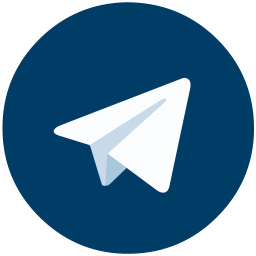
 Русский
Русский 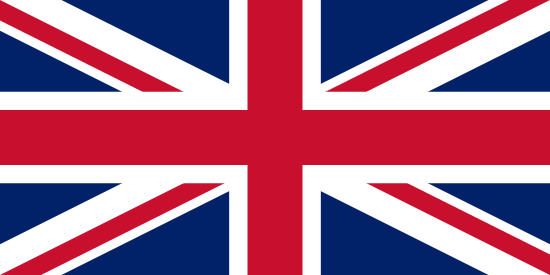 English
English  中文
中文 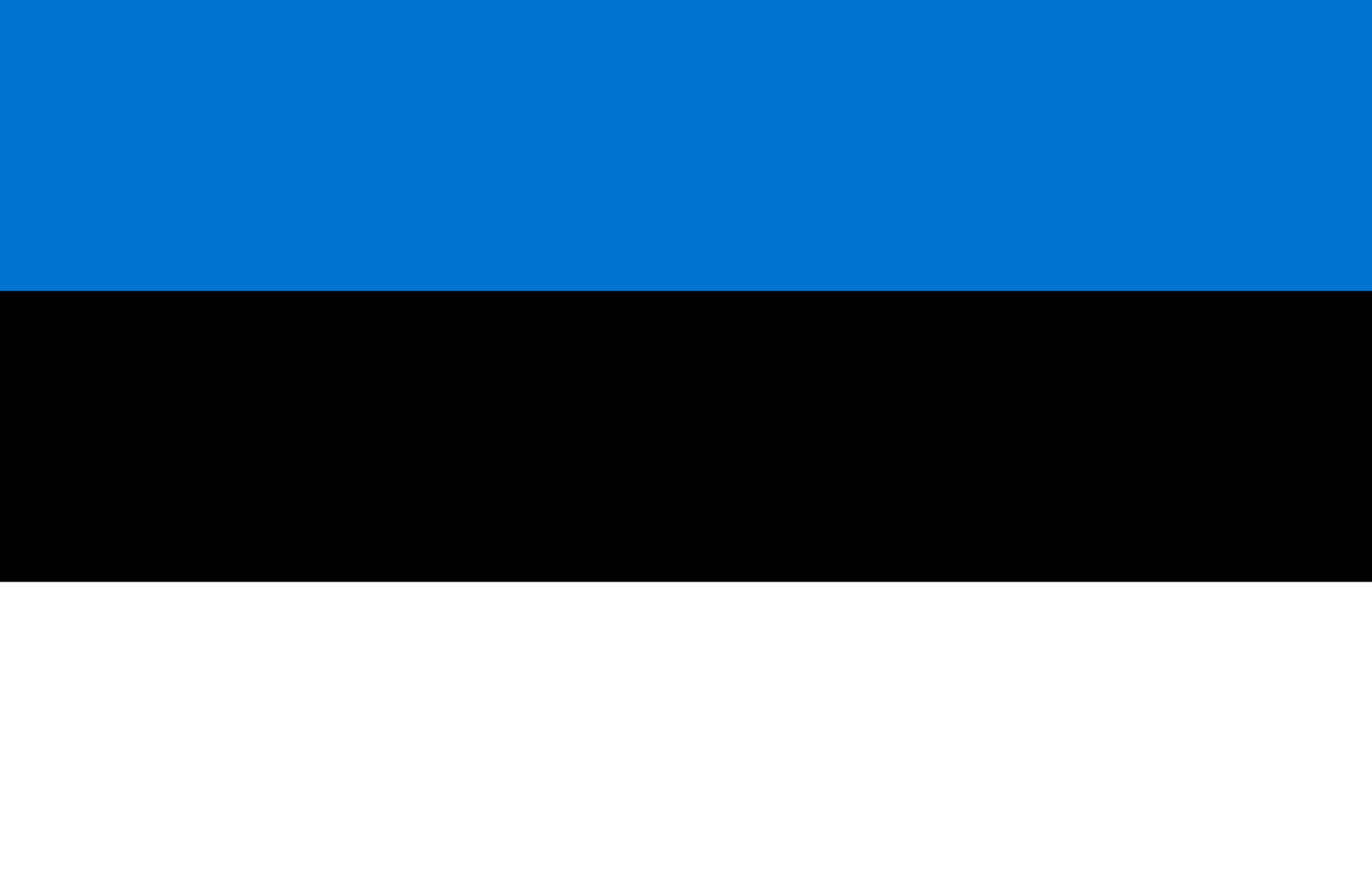 Eesti
Eesti  Español
Español  Deutsch
Deutsch 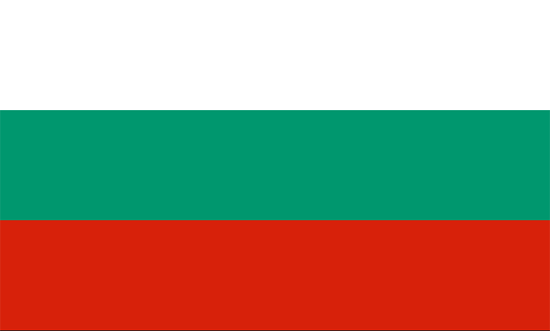 Български
Български  Türkçe
Türkçe  CRP uVoucher
CRP uVoucher  UUSD uVoucher
UUSD uVoucher  Trump official
Trump official  Dai (DAI)
Dai (DAI)  NEAR Protocol
NEAR Protocol 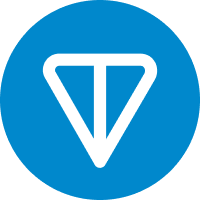 Toncoin
Toncoin 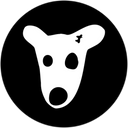 DOGS
DOGS  Notcoin (NOT)
Notcoin (NOT) 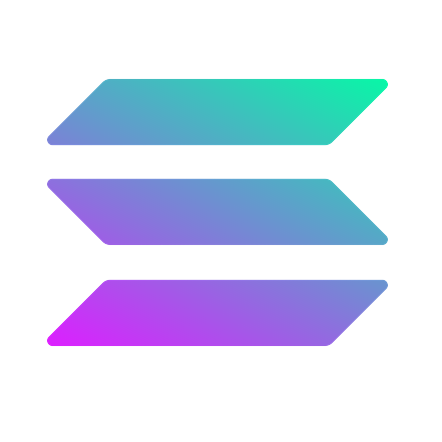 Solana
Solana  Dash
Dash  Cash EUR
Cash EUR  Cosmos (ATOM)
Cosmos (ATOM)  Uniswap (UNI)
Uniswap (UNI)  SHIBA INU (SHIB)
SHIBA INU (SHIB)  CRO ERC20
CRO ERC20  USD Coin ERC20
USD Coin ERC20 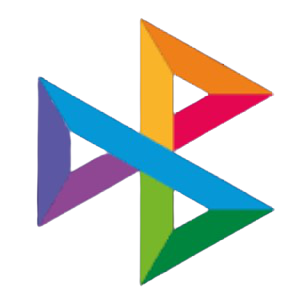 SBP
SBP  T-Bank
T-Bank  Visa/MasterCard RUB
Visa/MasterCard RUB  OZON Bank
OZON Bank  Russian Standard
Russian Standard  Home Credit Bank
Home Credit Bank  Money Go USD
Money Go USD  Capitalist RUR
Capitalist RUR